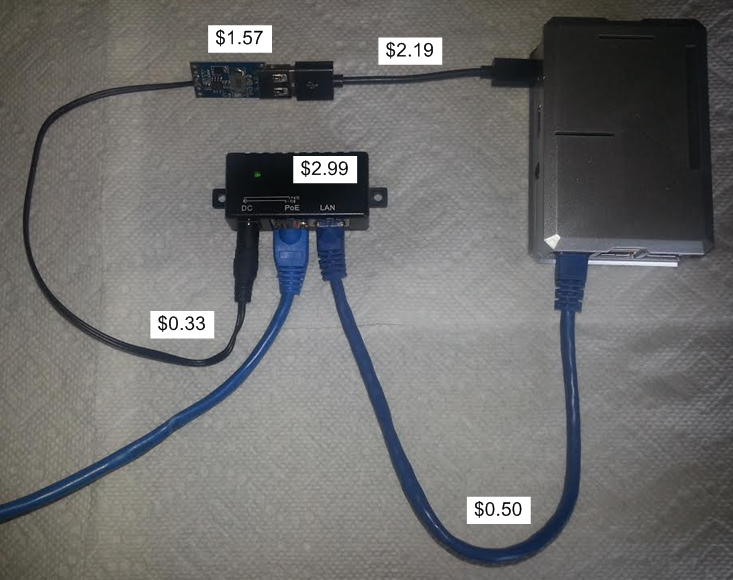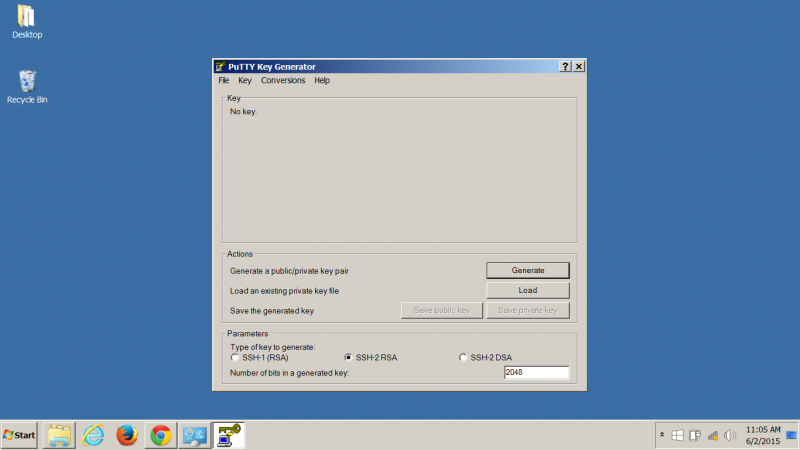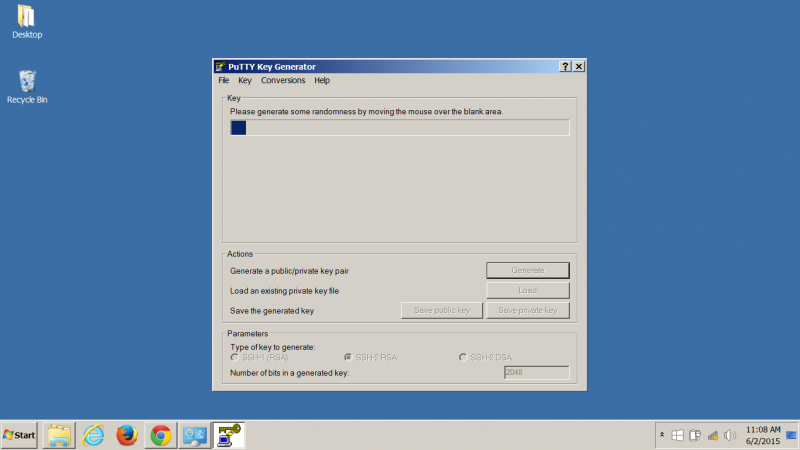How to Unbrick a TP-Link Node
Thanks to Joe AE6XE for the Linux instructions
Using Linux or Unix
The TP-Link devices are a bit more complicated to recover than Ubiquiti. It takes a little Unix command line knowledge. The process is similar to the Mikrotik process:
-
Create a directory on your linux laptop /tftp and copy from the vendor support site the appropriate tp-link recovery .bin image for this device.
Download the latest firmware version for your device from tp-link.com Download Center. This file will be compressed so an unzip tools such as WinZIP or WinRAR will be needed to extract the firmware file to a folder. -
Rename this image to recovery.bin
-
Set the laptop to static IP address 192.168.0.100
-
Become root to execute the dnsmasq command in step 5
-
a) Figure out what your network card interface name is with an 'ifconfig' ('ipconfig' on windows.)
b) This is the interface you set to 192.168.0.100.
c) Replace the name of the interface in the following command...