You are here
EdgeRouter X
Configuring an EdgeRouter X for use with AREDN networks
You can get this switch from Amazon by clicking this link
Ubiquiti Edgerouter X - Router - Desktop - Black (ER-X)
Follow the 13 steps below to configure a Ubiquiti EdgeRouter X. Note: Choose 1 of 5 options in Step 7.
Step 1) The EdgeRouter is assumed to be at factory default state. If unsure of the EdgeRouter’s state, press and hold the reset button until the “eth4” light cycles through: blinking, solid, off. The EdgeRouter X will then reboot.
Step 2) Setup laptop with static address:
- IP address: 192.168.1.100
- subnet mask: 255.255.255.0
- default route or gateway: 192.168.1.10
Step 3) Plug network cable between laptop and EdgeRouter X “eth0” port.
Step 4) In your browser, go to “http://192.168.1.1”. Be very patient, it can take up to 3 minutes after power is applied to (or a reboot of) the EdgeRouter before responding. Login with default user = “ubnt” and password = “ubnt”.
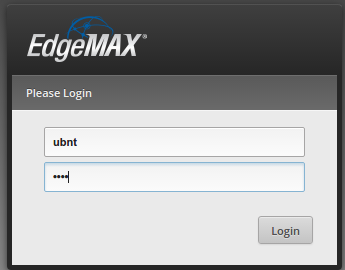
Step 5) The User Interface prompts to use the Setup Wizard. Click “yes”:
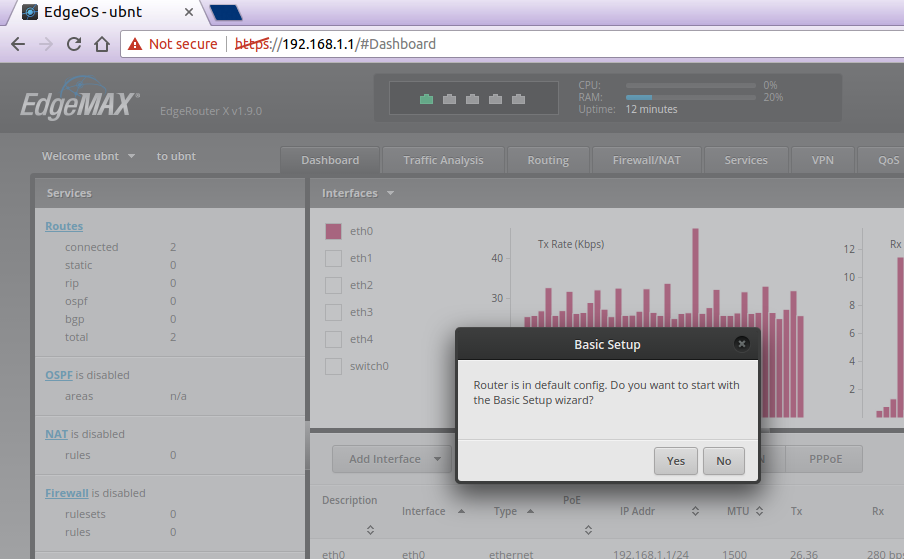
Step 6) Select “Switch” in the left column, then:
a) check the box “Use non-default VLAN for management”
b) set “VLAN ID” = “10”
c) check “Enabled” in the “VLAN Aware” section
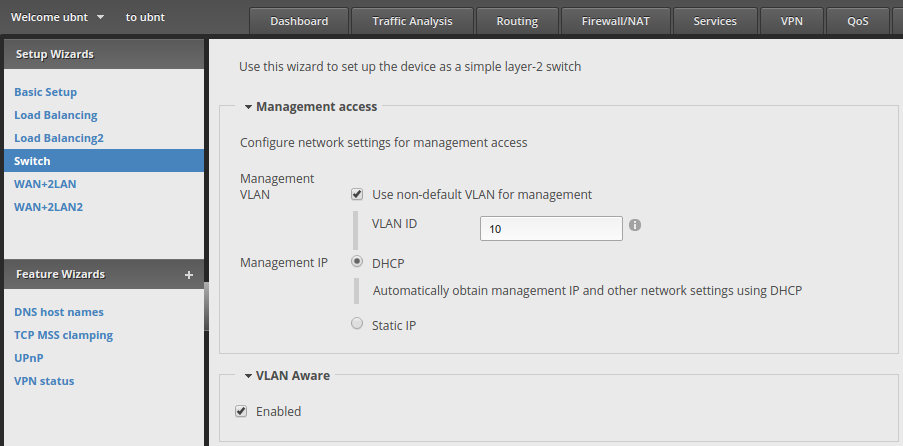
Step 7) Choose from one of the below options and fill out the “Switch Ports” section accordingly:
OPTION 1: 1 MESH Node, 4 devices
Port Device
eth0 Mesh Node A
eth1 LAN device of Node A
eth2 LAN device of Node A
eth3 LAN device of Node A
eth4 LAN device of Node A
Notes:
1) Devices on eth1 to eth4 will receive an IP address from Mesh Node A on eth0.
2) The EdgeRouter X will receive an IP address from Mesh Node A to access configuration settings.
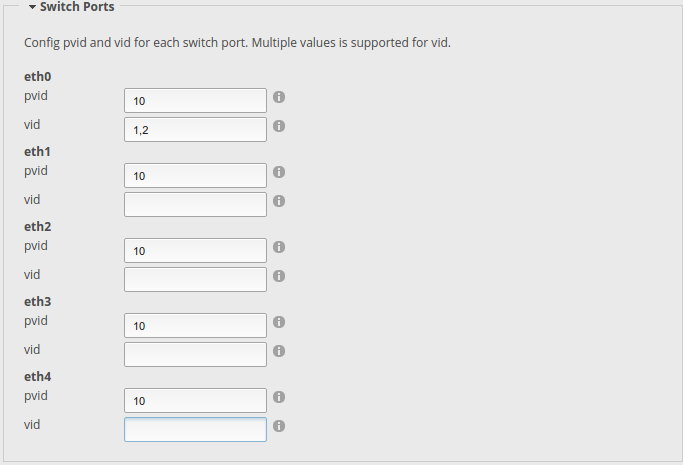
OPTION 2: 2 MESH Nodes, 3 devices
Port Device
eth0 Mesh Node A
eth1 Mesh Node B
eth2 LAN device of Node B
eth3 LAN device of Node B
eth4 LAN device of Node B
Notes:
1) Devices will receive an IP address from Mesh Node B on eth1.
2) The EdgeRouter X will receive an IP address from Mesh Node B to access configuration settings.
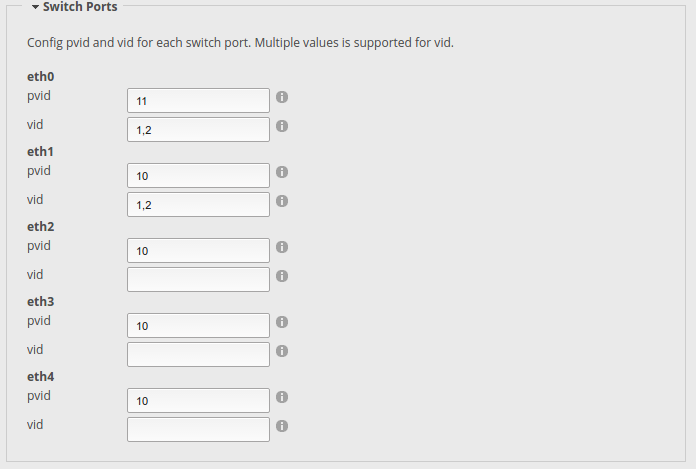
OPTION 3: 3 MESH Nodes, 2 devices
Port Device
eth0 Mesh Node A
eth1 Mesh Node B
eth2 Mesh Node C
eth3 LAN device of Node C
eth4 LAN device of Node C
Notes:
1) Devices will receive an IP address from Mesh Node C on eth2.
2) The EdgeRouter X will receive an IP address from Mesh Node C to access configuration settings.
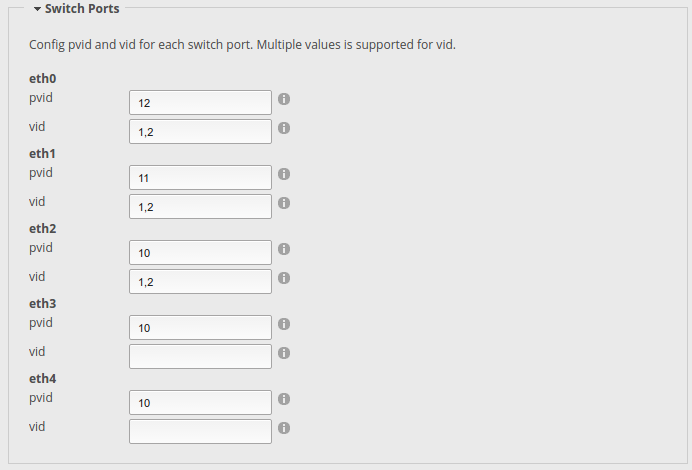
OPTION 4: 1 WAN, 1 Mesh Node, 3 devices
Port Device
eth0 WAN-internet
eth1 Mesh Node A
eth2 LAN device of Node A
eth3 LAN device of Node A
eth4 LAN device of Node A
Notes:
1) Devices will receive an IP address from Mesh Node A on eth1.
2) The EdgeRouter X will receive an IP address from Mesh Node A to access configuration settings.
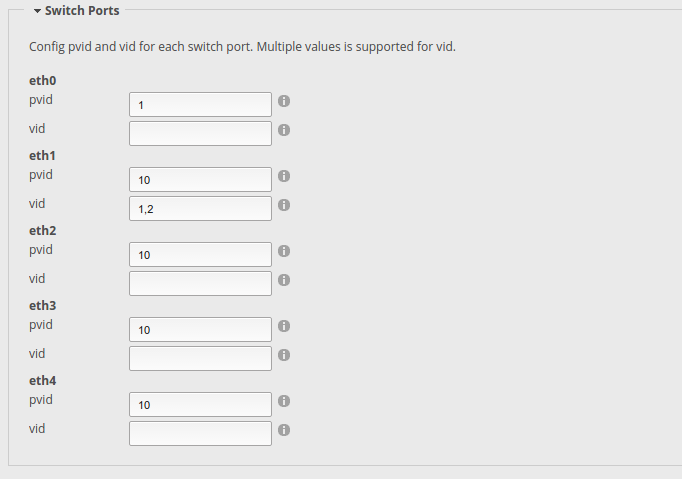
OPTION 5: 1 WAN, 2 Mesh Node, 2 devices
Port Device
eth0 WAN-internet
eth1 Mesh Node A
eth2 Mesh Node B
eth3 LAN device of Node B
eth4 LAN device of Node B
Notes:
1) Devices will receive an IP address from Mesh Node B on eth2.
2) The EdgeRouter X will receive an IP address from Mesh Node B to access configuration settings.
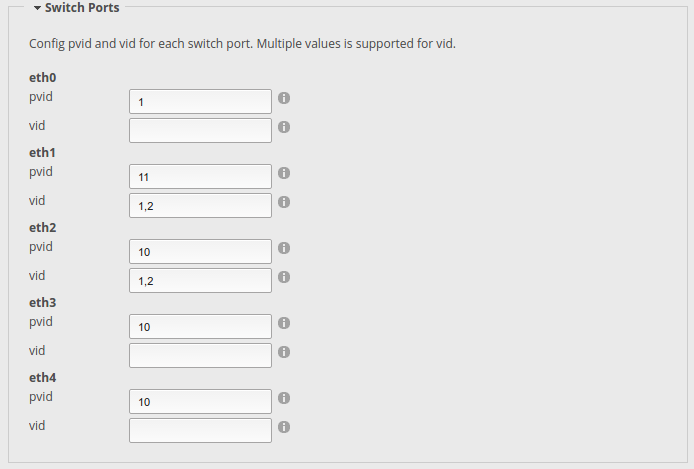
Step 8) Enter your password, confirm password, then click “Apply”. The EdgeRouter will be accessible to others on the mesh network. Leaving the default password will make it vulnerable.
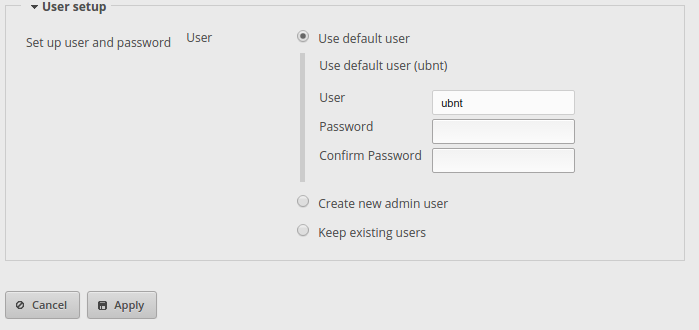
Step 9) Click “Apply Changes”:
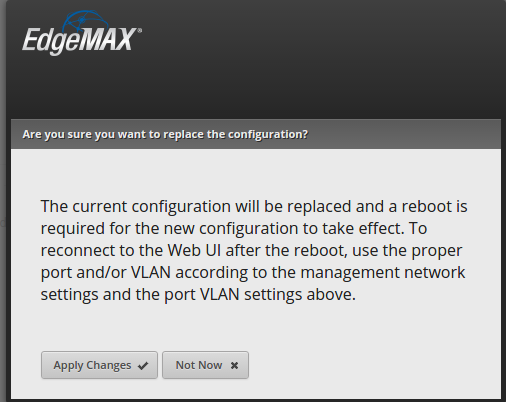
Step 10) Click “Reboot”, then “Yes, I’m sure”:
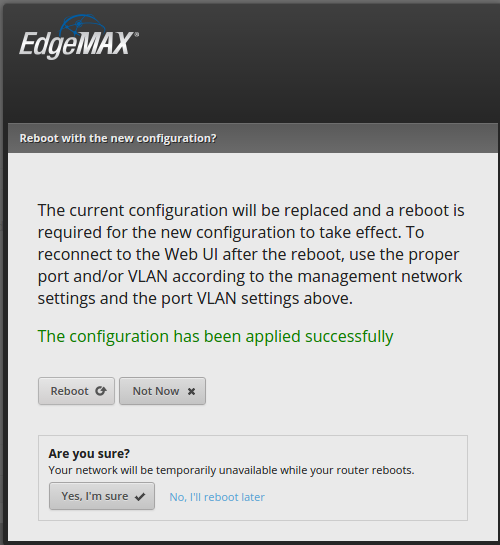
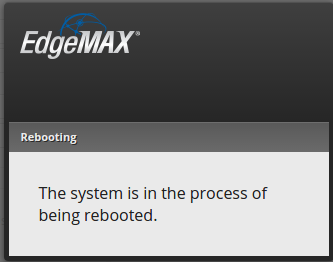
Step 11) Change the laptop’s IP address back to “DHCP” and connect all the devices to the switch. (You may need to power cycle all devices to ensure each device renews and receives updated IP addresses correctly.)
Step 12) Browse to the Mesh Node that is providing the IP address to the EdgeRouter (see notes for the selected configuration option). This will be “http://localnode:8080” from a laptop connected to the EdgeRouter. Under Setup→Port Forwarding, DHCP, and Services, the EdgeRouter will have received an IP address lease with (default) hostname “ubnt”:
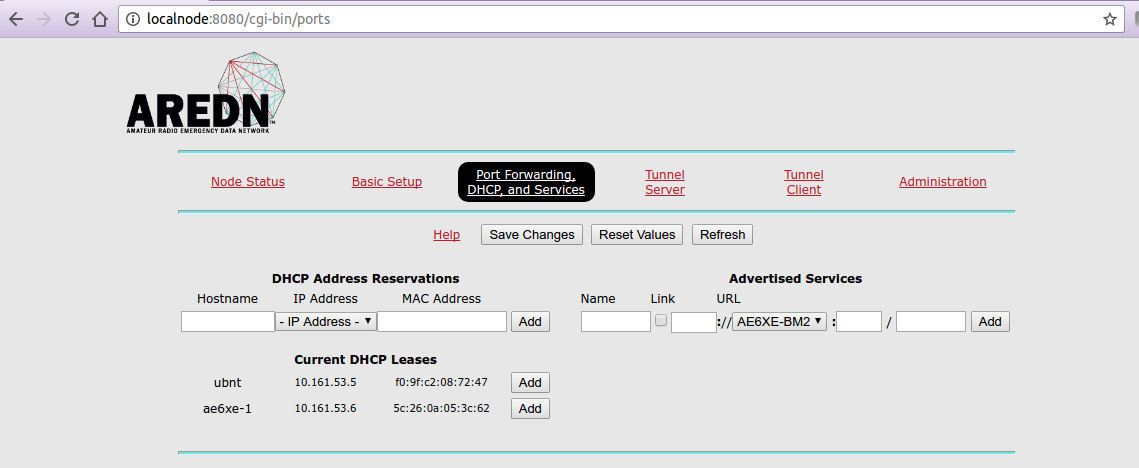
“Add” the IP address allocated to “ubnt” to reserve. Then advertise the Service (to remotely access from anywhere on the mesh). It is password protected for authorized users. The end result should look similar to the following screenshot. Be sure to assign an appropriate hostname with your callsign:
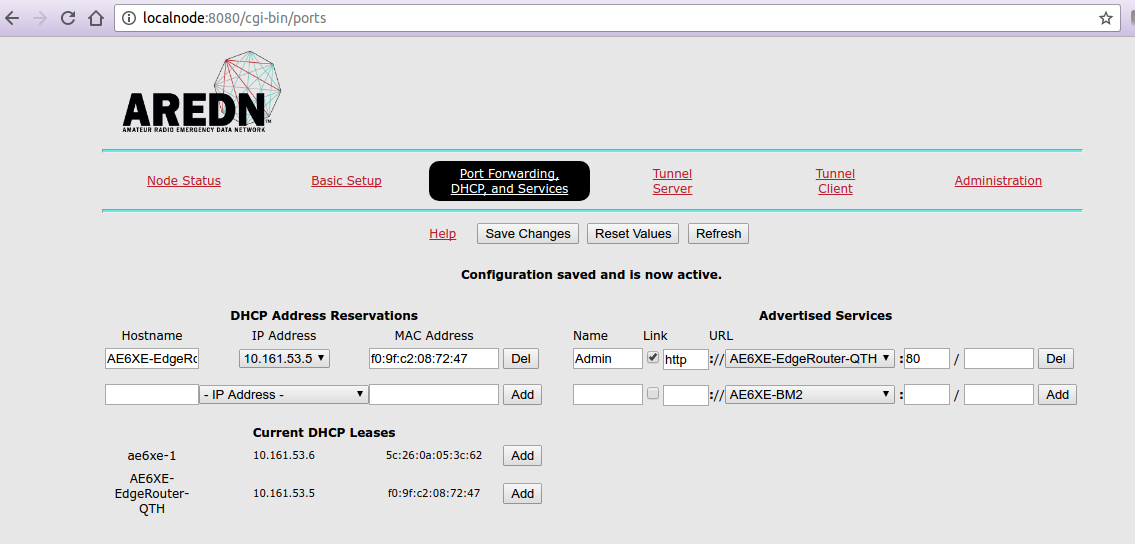
Step 13) Confirm access to admin the EdgeRouter. Click on the services link in mesh status:
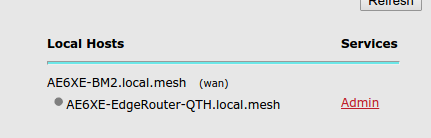
Theme by Danetsoft and Danang Probo Sayekti inspired by Maksimer
